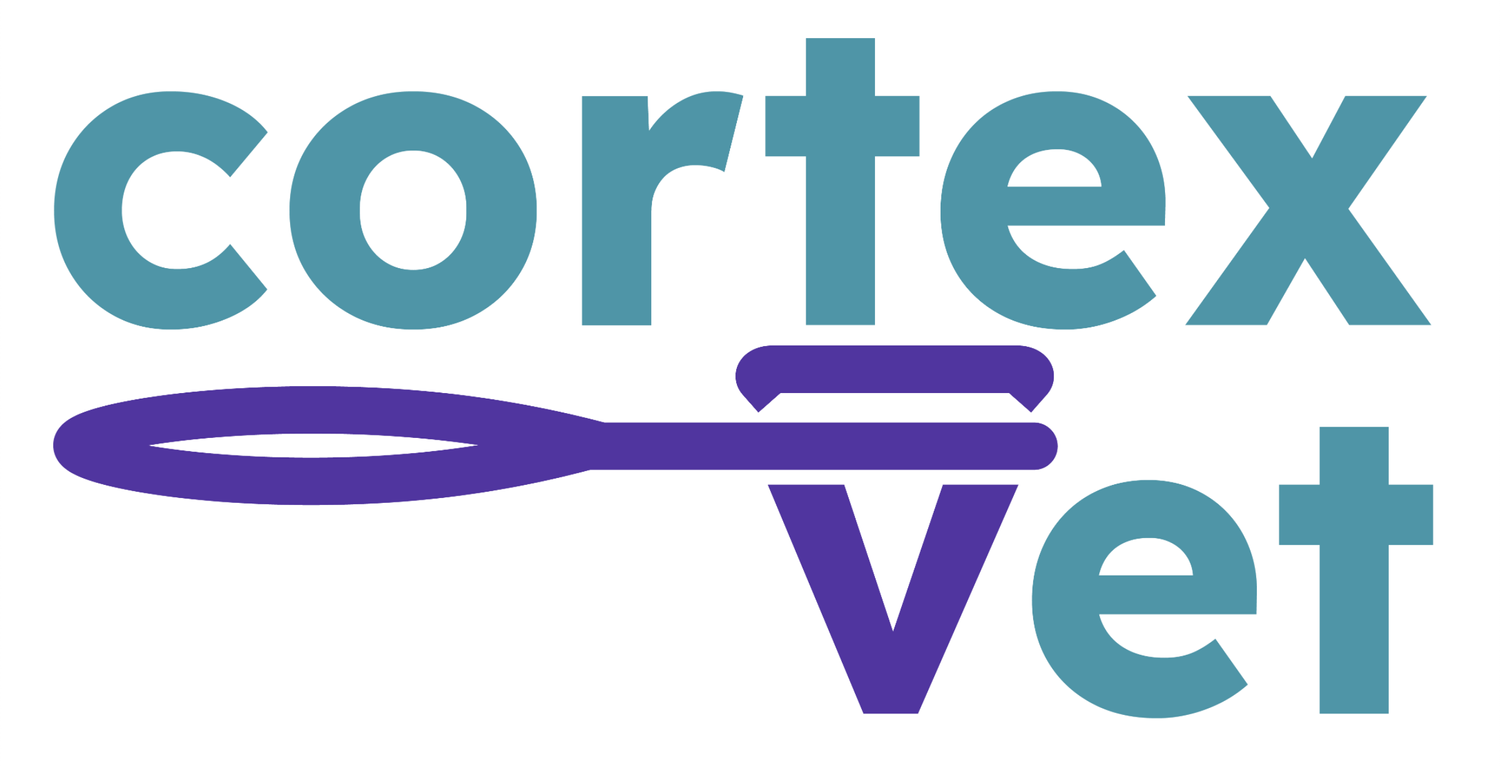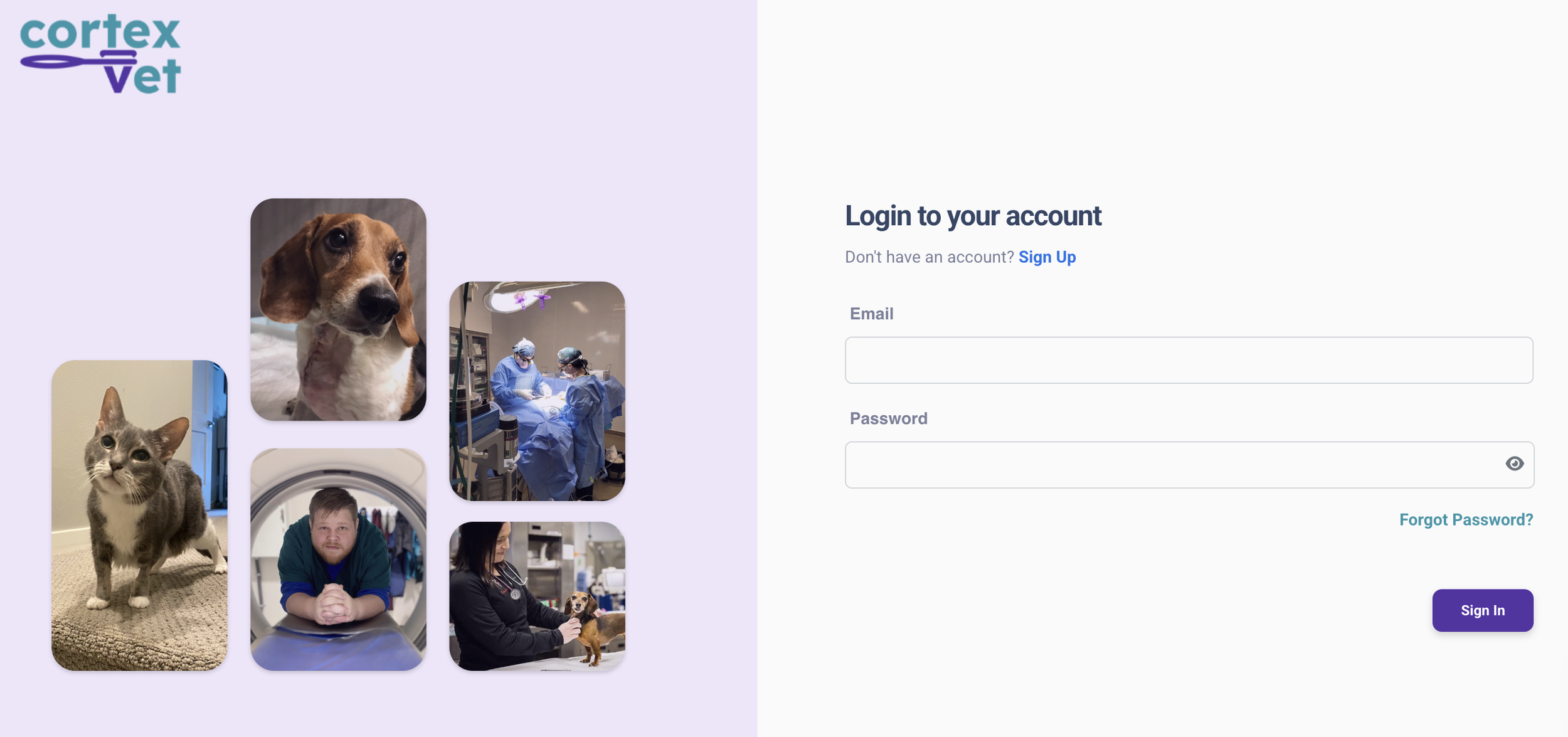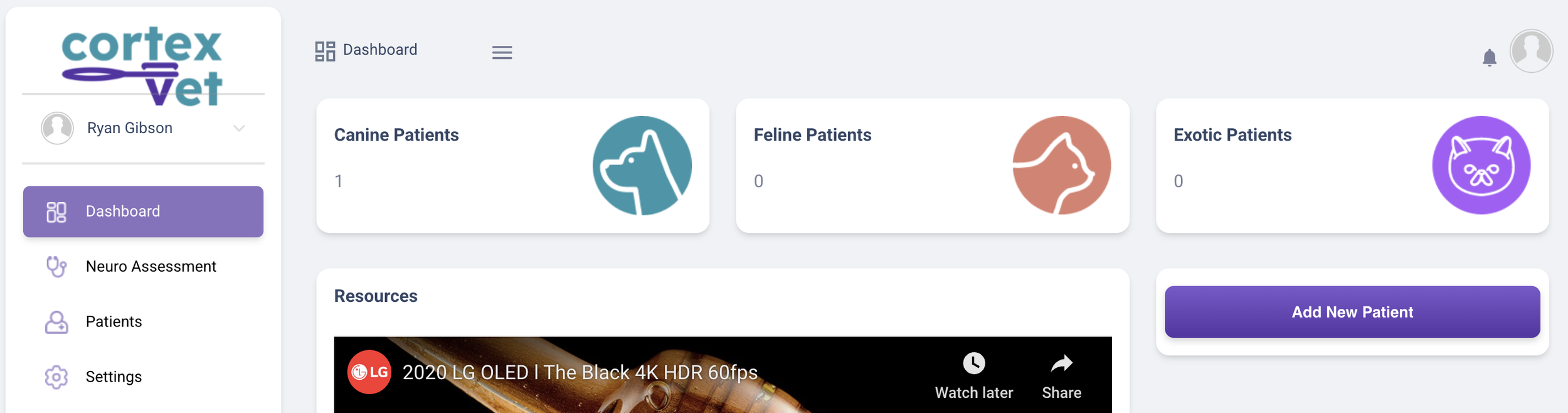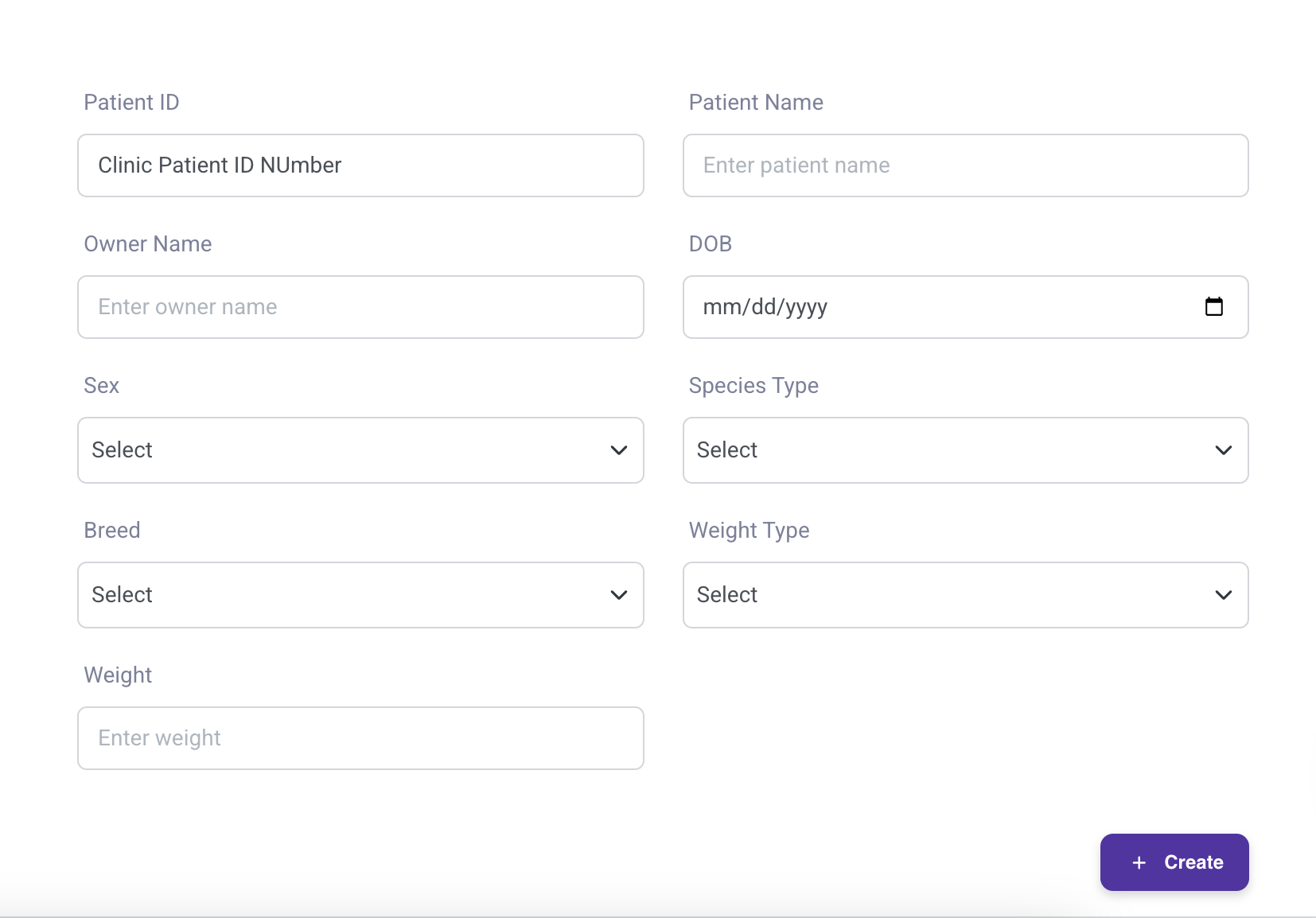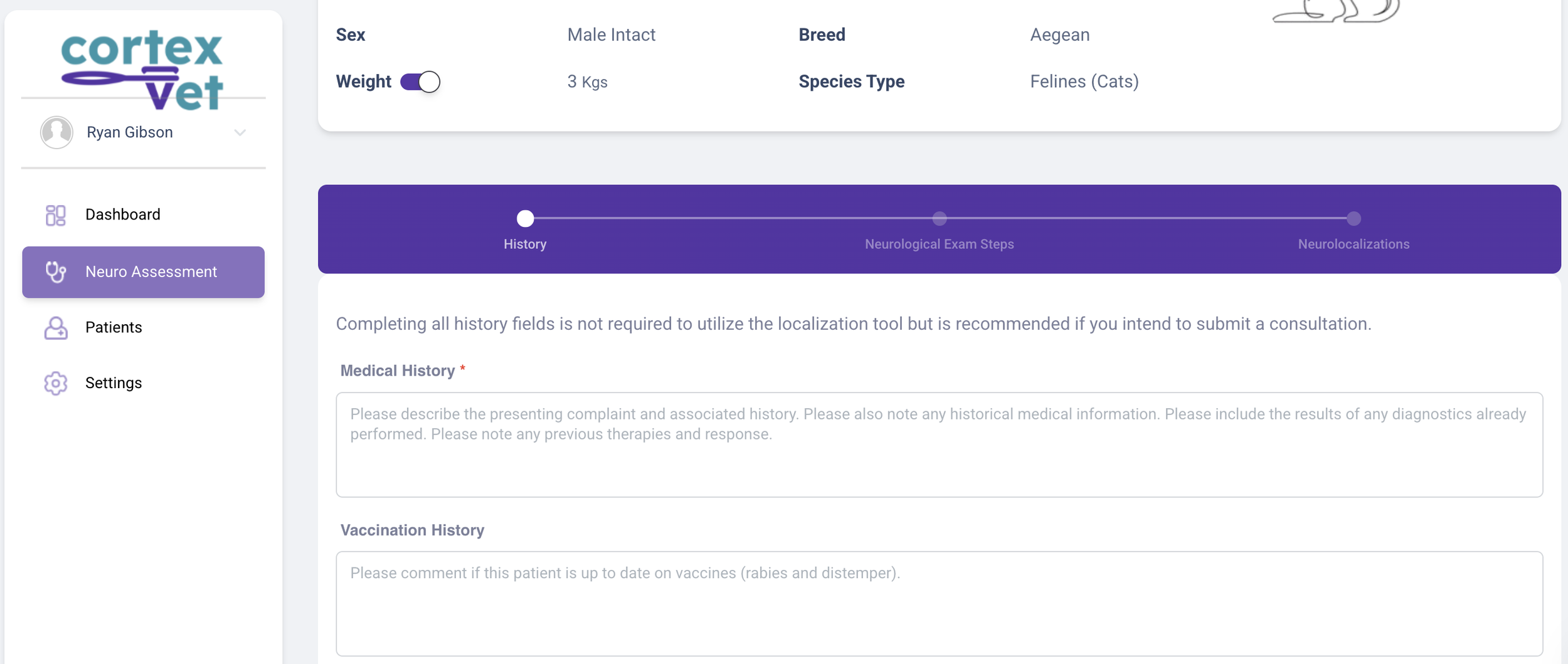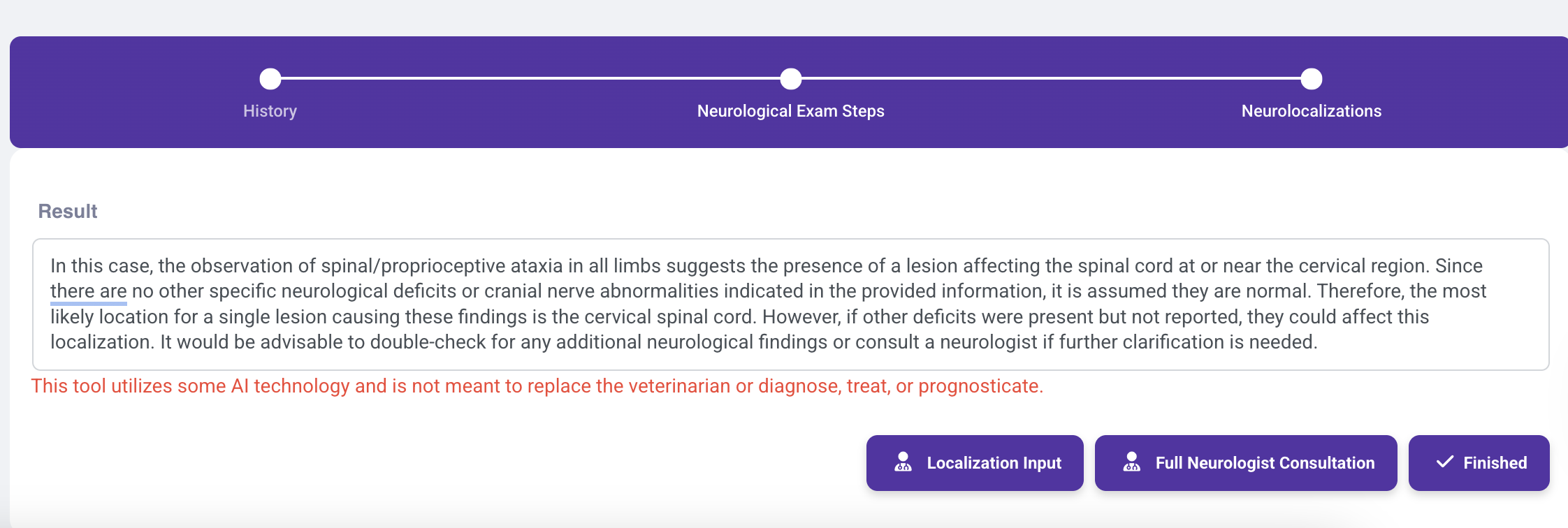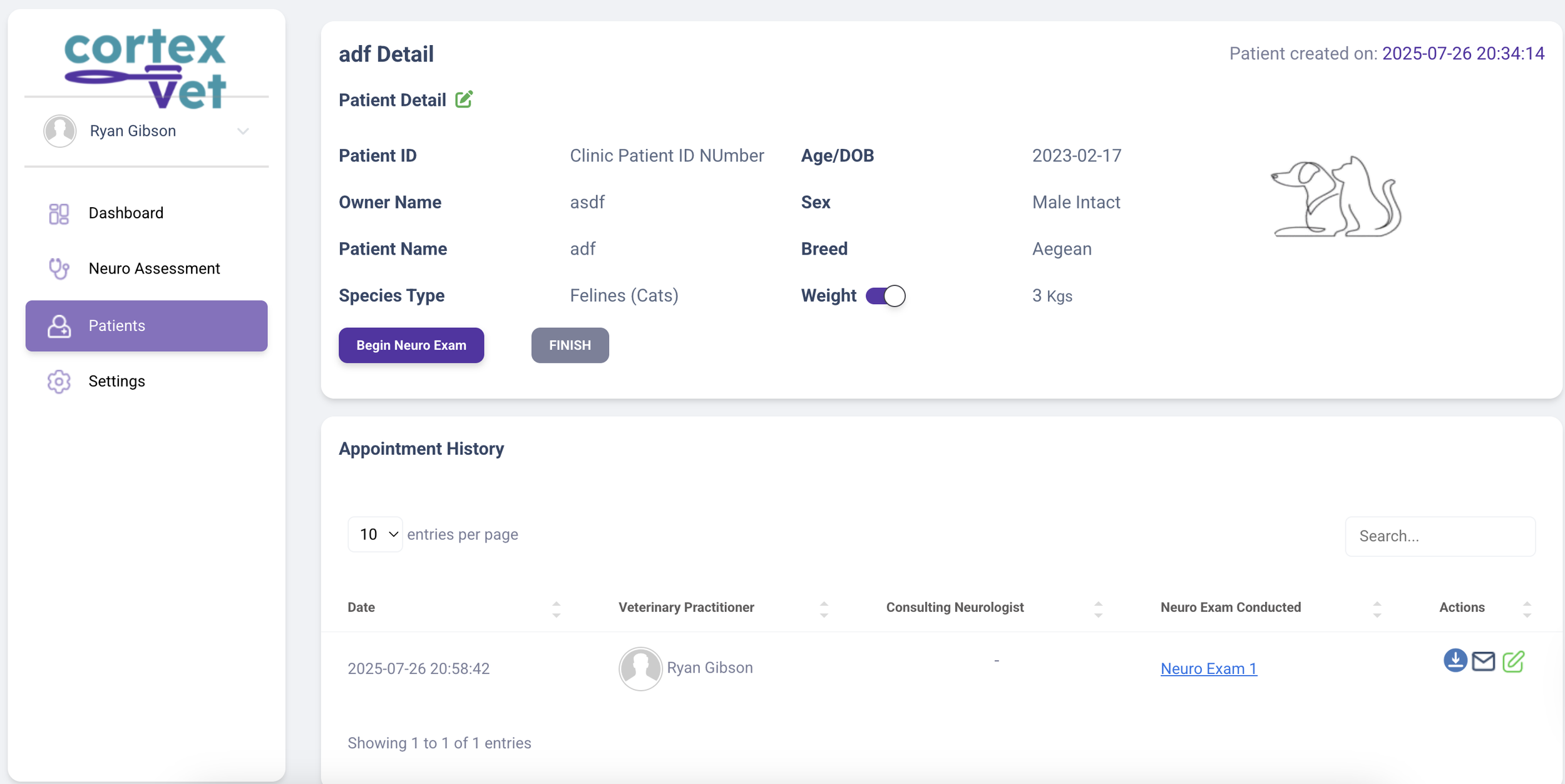Step-by-step instructions for using the localization tool!
Step 1
Create an account and/or log in! Use the email where you want reports and communications to be sent!
Step 2
Click on add patient or click on patients if performing a second exam on a patient already entered into the system!
Step 3
Enter patient information - use YOUR hospital’s Patient ID for easy tracking and recognition!
Step 4
Click Begin Neuro Exam!
Step 5
Fill out the medical information. We require a basic medical record. If you know that you will be doing a FULL consultation, please fill out all areas and send medical records to admin@cortexvet.com
Step 6
Input your ABNORMAL findings on neurological exam. Need assistance? Click on the green button in the upper right-hand corner of each section to see if a neuro exam support video is available.
Step 7
Get your AI-generated localization, then select what happens next!
Finished = Done
Localization Input: Send it to a neurologist to get their thoughts on the localization and a curated differential list to consider!
Full Neurological Consultation: Refer it to a neurologist (along with additional records to admin@cortexvet.com for a comprehensive consultation).
Step 8
When clicking finished, you will be taken back to the patient’s page, where you can download, email, edit the chart, or add additional history. It is not recommended to edit unless necessary, as this will be like starting from scratch, and you will have to submit again. Previous versions are not saved.